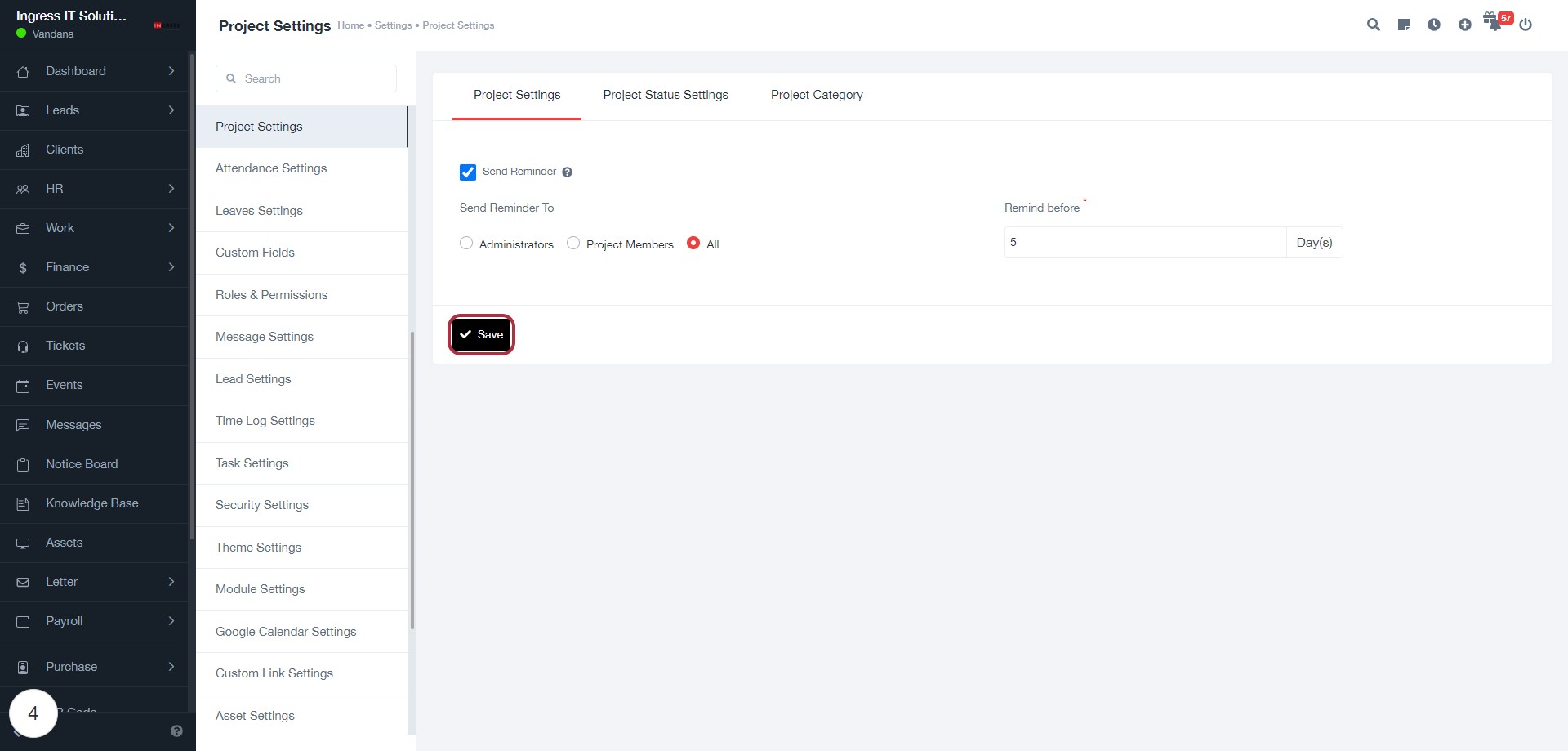BizCRM App
Step-by-Step Guide to Configuring Reminder Settings in Project Management
STEP 2: Click "Send Reminder"
- Navigate to the Project Settings section.
- Locate the Send Reminder option.
- Click the checkbox next to Send Reminder to enable it.
- Ensure the checkbox is marked correctly.
- After making your selection, click the Save button to apply changes.
- Proceed to the next step by selecting Send Reminder To for further configuration.
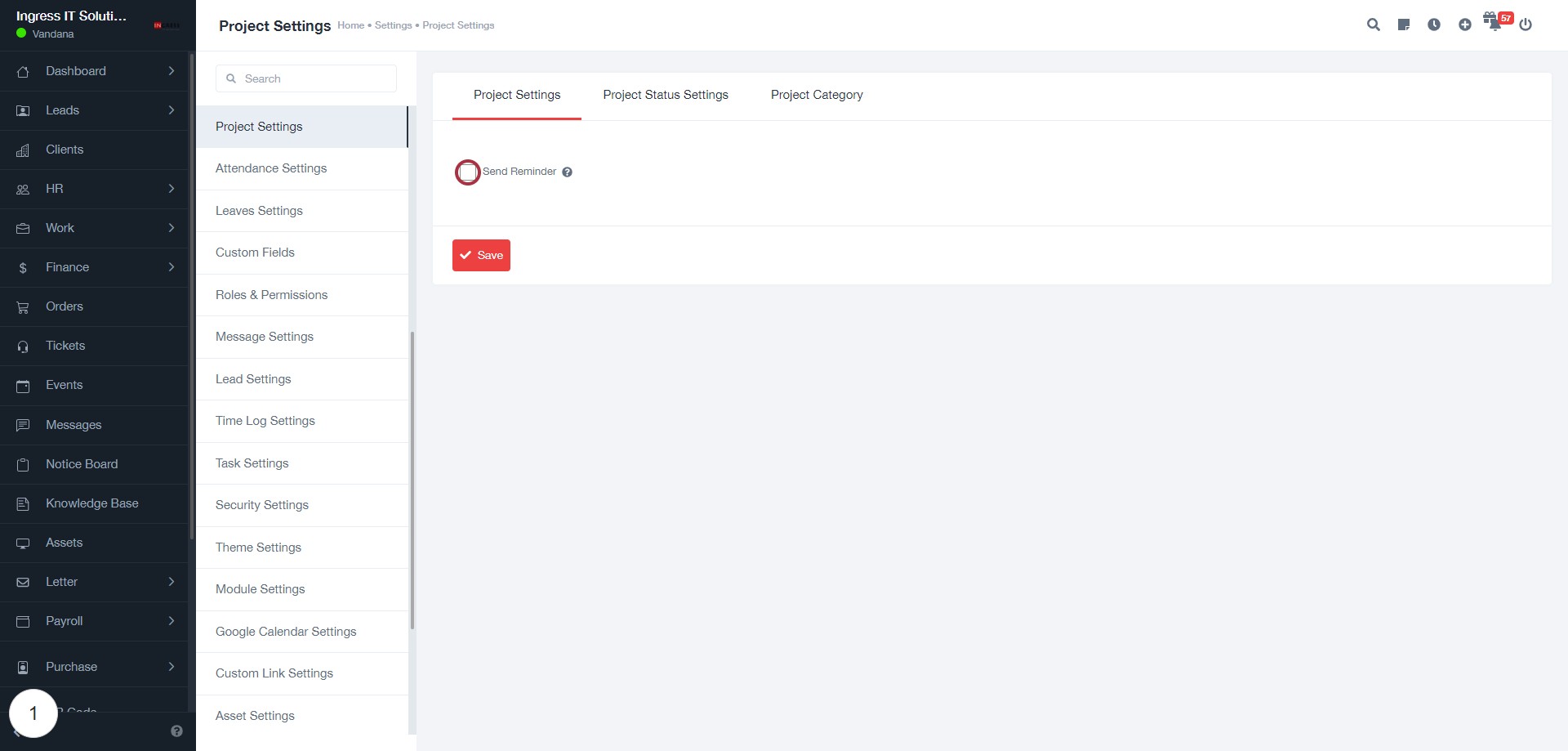
STEP 3: Select "Send Reminder To"
- Click on the "Send Reminder To" option in the Project Settings.
- Choose one of the following options:
- Administrators
- Project Members
- All (if applicable)
- Ensure to fill in the required field marked with an asterisk (*) for "Remind before" in the next step.
- After making your selection, proceed to the next step to enter the number of days for reminders.
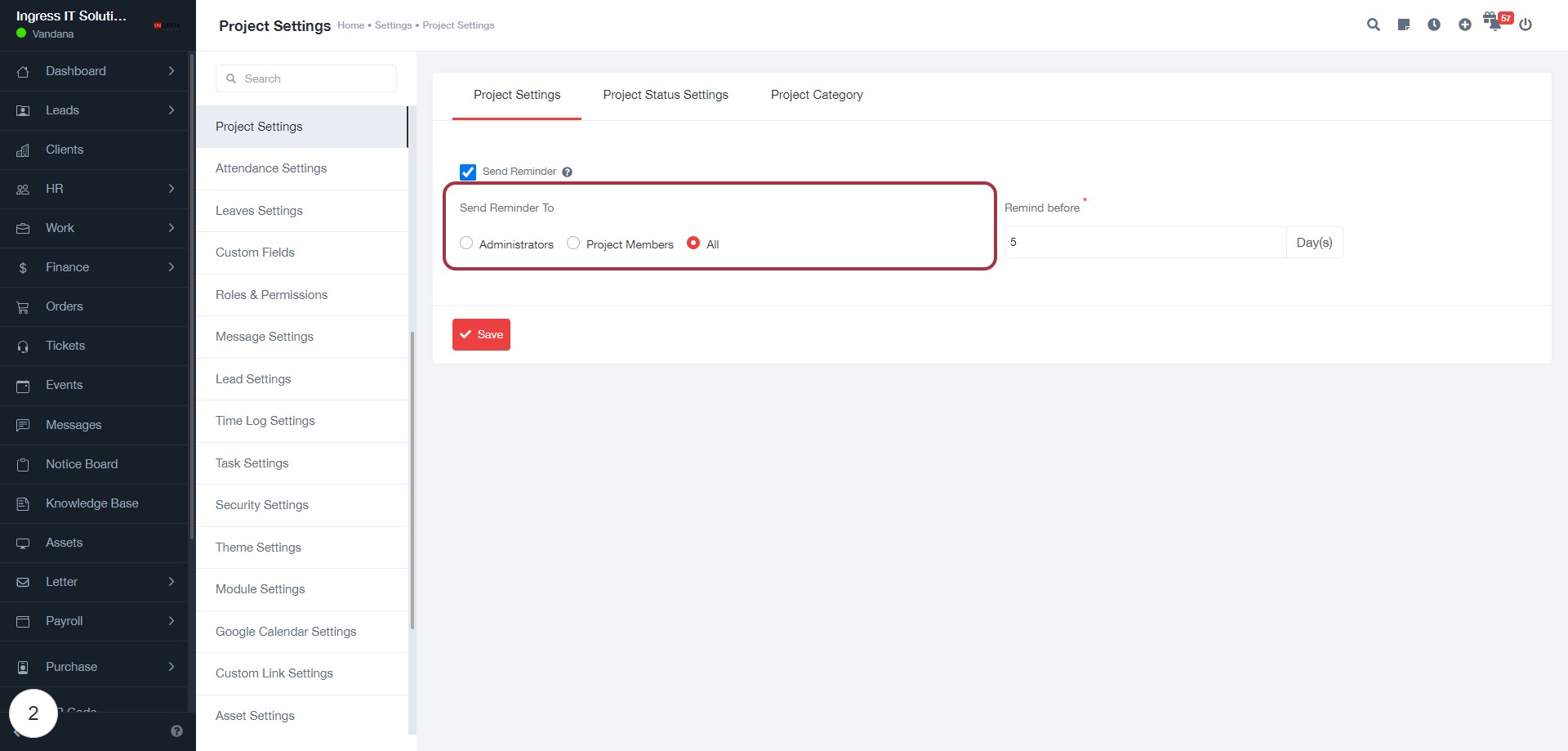
STEP 4: Enter Days for Reminder
- Click on the "Remind before *" field.
- Enter the number of days (required input).
- Ensure the value is a positive integer.
- This setting determines how many days in advance reminders will be sent.
- After entering the desired number, proceed to the next step by clicking "Save" to apply your changes.
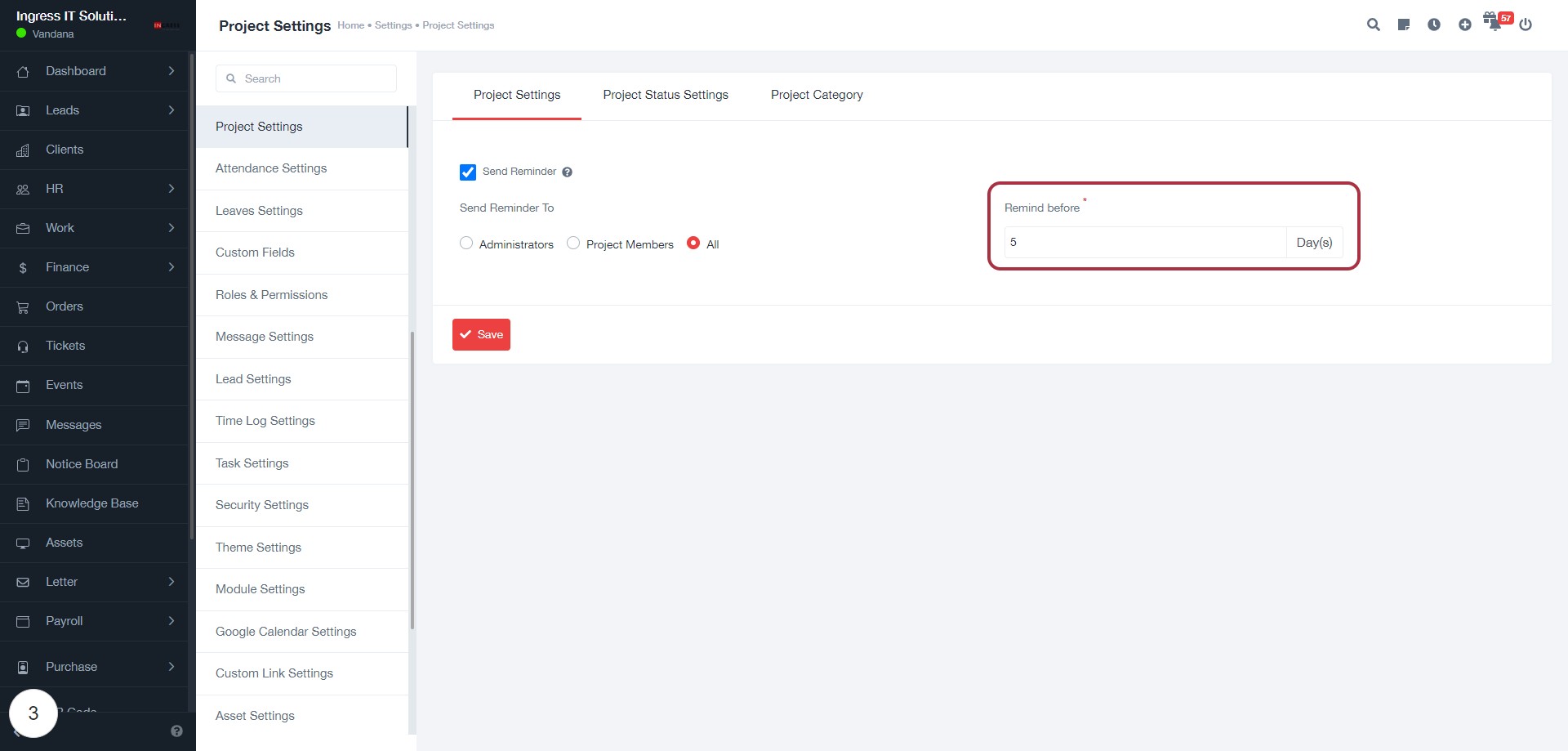
STEP 5: Click on "Save" to Finalize Project Settings
- Ensure all required fields are filled, including "Remind before" marked with an asterisk (*).
- Verify the "Send Reminder" option is checked.
- Choose the recipient for reminders: Administrators or Project Members.
- Locate the "Save" button highlighted in red.
- Click on "Save" to apply your settings and complete the process.